I started my edit in Photoshop adjusting the levels and then used the Color Pop 2 action from the CoffeeShop Blog. After it finished, I turned the various layers on and off to see what I liked. I ended with the background, B&W, Sharpen and Color Pop Vignette on. With the Color Pop Vignette layer, I reduced it's opacity to 20%.
I was hoping to use either the Color Pop or Decaf layers but both left the hat looking really washed out. It's truly a pale pink and already lost a bit of life in the photo from the strong sunlight so those layers didn't work for me. I did like the sharpening and the slightly darkened edges the vignette layer created.
Finally I rotated the image 2 degrees counter clockwise to straighten out the sidewalk joint (it's slant to the right was distracting to me!) and cropped the image tighter around the hat. I'm quite happy with the end result:
Join in the fun with Forever'n Ever'n Always Photography and Ramblings and Photos:























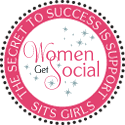


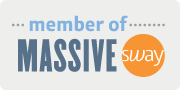





I really like your final edit - very clean.
ReplyDeleteGreat job!
ReplyDeleteThe edit is so clean and nice!
ReplyDeleteI am a nut when it comes to straightening out lines, so I'm glad you added that in there! LOL. :)
I chose you for a stylish blogger award! Go over to my blog to get the details!
ReplyDeleteGreat work on what was quite a hard subject to edit - pale pink and harsh sunlight are not a good mix.
ReplyDeleteLove the simplicity of your shot and edit.
ReplyDeleteI just nominated you for the Stylish Blog Award - check out my blog for the details.
ReplyDeleteThis comment has been removed by the author.
ReplyDeleteyou did a good job with rotating since the crooked horizon lines usually are distracting. thanks for stopping by. Mira
ReplyDelete