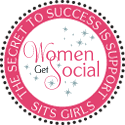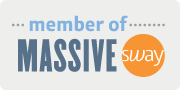I'm not sure the right words. The last 3 days have been, well, challenging. On Friday morning I learned news of the sudden, unexpected passing of my stepbrother. Only a few years older than me. Far too soon. My heart just breaks for his wife and daughters. I've personally rotated between grief and calm shock. It hasn't fully sunk in and probably won't until the service tomorrow.
Yesterday was an under the weather day in our house. I wasn't feeling 100% and then late in the day Dylan got sick. It was a rough night to say the least. Nothing worse than seeing your child struggling and hurting, and you can't fix it.
But, I was grateful. I was grateful in that it's either something he ate or another round of the nasty stomach bug going around. Nothing more. Either way, it's real. It's life. And he has two parents running to care for him and ease him back to sleep.
Life is the good and the bad. Don't forget to embrace all the moments no matter what because they pass so quickly.
Yesterday was an under the weather day in our house. I wasn't feeling 100% and then late in the day Dylan got sick. It was a rough night to say the least. Nothing worse than seeing your child struggling and hurting, and you can't fix it.
But, I was grateful. I was grateful in that it's either something he ate or another round of the nasty stomach bug going around. Nothing more. Either way, it's real. It's life. And he has two parents running to care for him and ease him back to sleep.
Life is the good and the bad. Don't forget to embrace all the moments no matter what because they pass so quickly.